🗓️ Scheduler – List View #
The Scheduler module in TMS provides a centralized view to monitor, edit, and manage scheduled show sessions across all screens. The List View is designed for operational efficiency with powerful filters, session diagnostics, and playback synchronization with POS.
🖼️ Interface Overview #
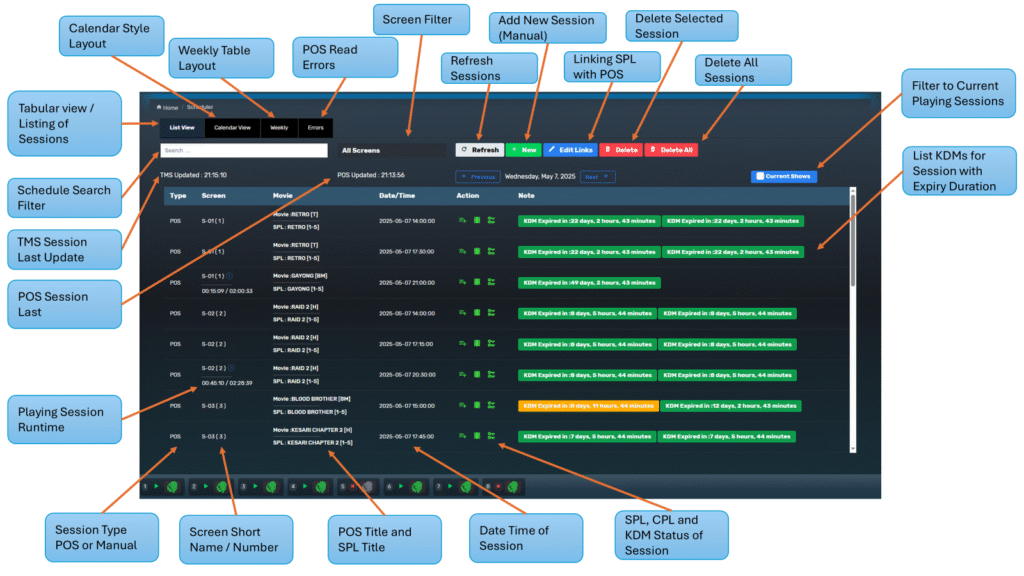
Key sections and tools available in List View:
| Feature | Description |
|---|---|
| List View / Calendar View / Weekly | Switch between list layout, calendar style, and weekly table view |
| Errors Button | Displays any POS read or sync errors |
| Search Filter | Quickly search sessions by title, SPL name, or time |
| Screen Filter | Filter schedule view by individual or all screens |
| Current Shows | Filter to only show sessions that are actively playing |
| TMS / POS Updated | Timestamp of last successful sync with TMS and POS |
| Day Navigation | Navigate between days using the left/right arrows |
🎬 Session Row Breakdown #

Each session row displays critical scheduling details:
| Column | Description |
|---|---|
| Type | Shows source of the session: POS or Manual |
| Screen | Screen number and current runtime if playing |
| Movie / SPL Title | POS movie title and matched SPL title |
| Date/Time | Scheduled start time of the session |
| Action Buttons | Open session details, unlink POS, or delete |
| Note / KDM Status | Shows KDM expiry time or any warnings for the session |
🎨 Color Code Legend for Note
Color Meaning ⚪
WhiteKDM not yet valid — KDM exists but is not yet active (future validity window) 🟩
GreenValid KDM is present and currently active for the CPL 🟡
YellowKDM is about to expire within the next 48 hours 🔴
RedKDM is expired or missing — playback will fail unless resolved
🔄 Session Management Options #

Top bar session tools:
- 🔁 Refresh: Sync session info with POS/TMS
- ➕ New: Manually add a new session
- 🔗 Edit Links: Match or unlink SPLs from POS sessions
- 🗑️ Delete / Delete All: Remove one or all sessions from the day
🧭 Filters in Scheduler – List View #
The Scheduler’s List View includes multiple powerful filters to help users quickly locate, monitor, or troubleshoot show sessions.
🔍 Available Filters #
| Filter Type | Description |
|---|---|
| Search Filter | Located at the top-left, this allows quick search by movie title, SPL name, or screen ID. |
| Screen Filter | Dropdown that lets you narrow the view to a specific screen or show all screens. |
| Current Shows Toggle | When enabled, this will only show sessions that are currently in playback. Useful for live status tracking. |
📌 Notes: #
- Search and Screen Filters work in combination. You can first limit to a screen, then search by keyword within that screen’s sessions.
- When the Current Shows toggle is active, it disables date navigation and locks the display to now-playing sessions only.
- The List View Filters helps to easily identify Errors and is especially useful for troubleshooting or checking issues such as missing KDM Keys, Content or SPLs.
🔍 Session Details View #
The Session Details View provides an in-depth look at a specific scheduled session, including the SPL, current playback progress, and CPL/KDM statuses for the screen.
🖼️ Interface Overview #
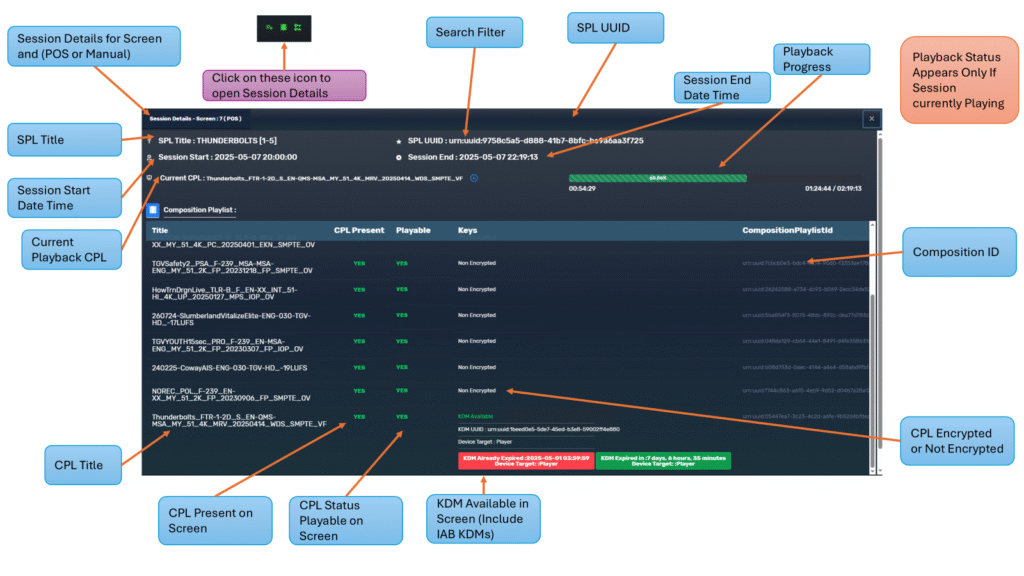
| Element | Description |
|---|---|
| SPL Title | Shows the playlist assigned to the session |
| Start / End DateTime | Indicates scheduled session start and end times |
| Session Type | POS-synced or manually added |
| Current CPL | Highlights the currently playing composition (if active) |
| Playback Progress Bar | Live timeline indicator showing current playhead position |
| SPL UUID | Universally unique identifier for the SPL |
| Composition Playlist Table | Lists all CPLs included in the SPL |
| CPL Present | Shows whether each CPL is stored on screen |
| Playable | Indicates if the CPL is ready for playback |
| Keys (KDMs) | Displays whether a KDM is available, expired, or missing |
| Composition ID | Unique ID assigned to each CPL by the DCP package |
⚠️ Playback progress and status bars are only visible if the session is currently running.
➕ Manual Session Creation #
TMS allows users to manually schedule SPLs using the + New button in List View.
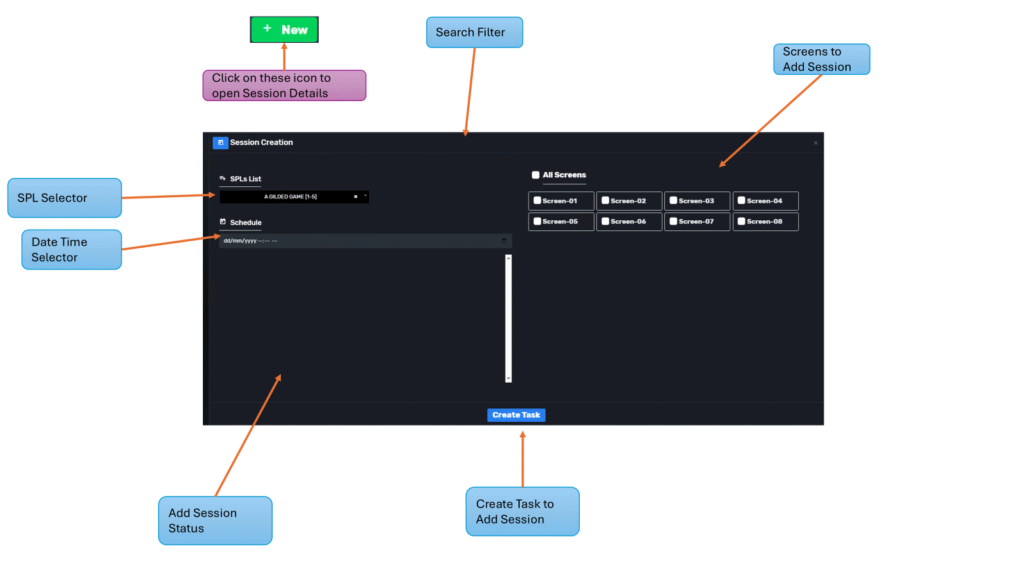
🖼️ Manual Add Interface #
| Step | Action |
|---|---|
| 1 | Click New to open session creation form |
| 2 | Choose SPL(s) from the dropdown |
| 3 | Set the date and time for playback |
| 4 | Select one or more target screens |
| 5 | Click Create Task to confirm |
Manual sessions will be listed with Type = Manual and can operate independently of the POS. These are useful for technical checks, private screenings, and content testing.
🗑️ Delete and Delete All Sessions #
The Scheduler includes tools to remove one or multiple scheduled sessions directly from the List View.
🗑️ Delete Session #
- Each session row includes a Delete button (usually a red trash bin icon).
- Clicking it will immediately remove the selected session from the TMS schedule.
- If the session is POS-linked, it will be deleted, however on next POS Update the session will be created again.
- If it’s a manual session, it will be deleted entirely.
⚠️ A confirmation of deleted session will appear.
🗑️ Delete All Sessions #
- Found at the top of the Scheduler interface.
- Clicking Delete All will remove every session listed for the currently selected day and filters.
- This includes both POS-linked and manually added sessions, unless filtered by screen or search.
🔒 Best Practice: If you believe there is a scheduling error and want the POS Sessions to reload, use Delete All to remove all sessions, wait 3 minutes for next POS session reload for a fresh creation of sessions.
✅ Practical Uses #
- Validate SPL linkage with POS schedule
- Monitor sessions that may be missing KDMs
- Identify sessions not yet loaded into screens
- Diagnose runtime or sync delays between POS and TMS