Library – Composition Playlist #
The Composition Playlist (CPL) section in the TMS Library provides a complete overview of all ingested DCP content—including features, trailers, advertisements, tests, and automation reels—stored on the LMS or any connected screen.
This is where operators review, audit, clean, and inspect content before it is assigned to show playlists or playback sessions.
🖥️ Interface Overview #
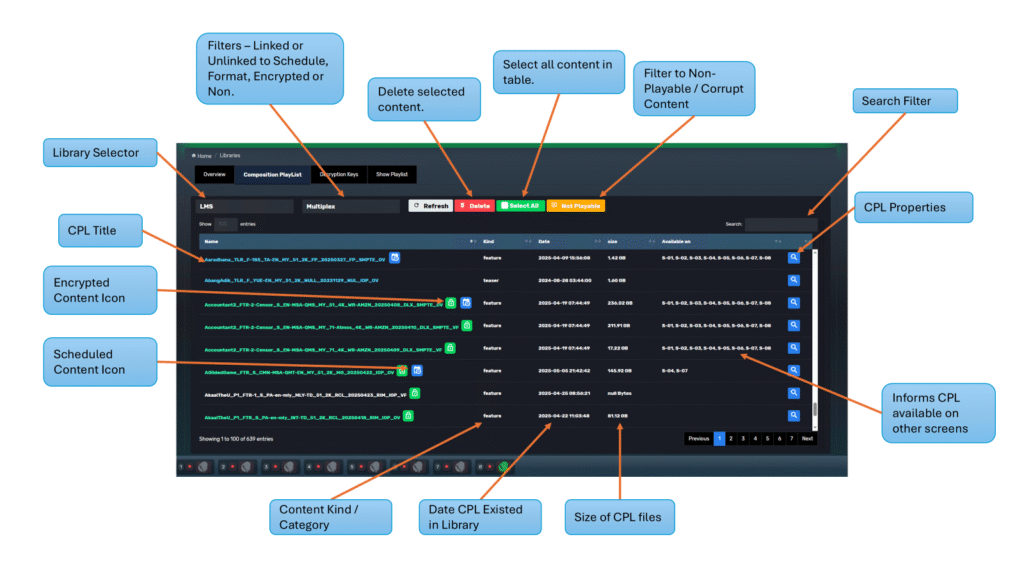
| Element | Description |
|---|---|
| Library Selector | Choose between LMS or a specific screen’s storage |
| Search Bar | Quickly find content by title or keyword |
| Content Table | Lists all CPLs with metadata such as type, ingest date, size, and availability |
| Encrypted Icon (🔒) | Indicates that the CPL is encrypted |
| Scheduled Icon (🗓️) | Shows if the CPL is currently linked to any active schedule |
| CPL Kind | Content classification: feature, trailer, ad, preshow, etc. |
| Date | Date when the CPL was ingested into the library |
| Size | File size of the content (may show “null bytes” for incomplete content) |
| Available On | List of screens where this CPL exists |
| Magnifier Icon (🔍) | Opens the CPL Detail Viewer for full technical metadata and linkage audit |
🛠 Actions & Filters #
| Button | Function |
|---|---|
| 🔄 Refresh | Reloads the CPL list from the selected library |
| 🗑 Delete | Deletes selected CPLs |
| ✅ Select All | Marks all CPLs for bulk operations |
| ⚠️ Not Playable | Filters to show CPLs that are missing keys, incomplete, or corrupted |
| 🎚️ Advanced Filter | Sorts CPLs by: |
- Encrypted vs. Unencrypted
- Linked vs. Unlinked to any schedule
- Format type (2D, 3D, HFR, etc.)
Example Deleting a Content
In this example, you will see that you can delete from other libraries or screens as well regardless of which library was selected.
🔍 CPL Properties Viewer (Magnifier Icon) #
Clicking the magnifier opens a detailed pop-up showing metadata in 3 structured tabs:
1. Properties Tab #
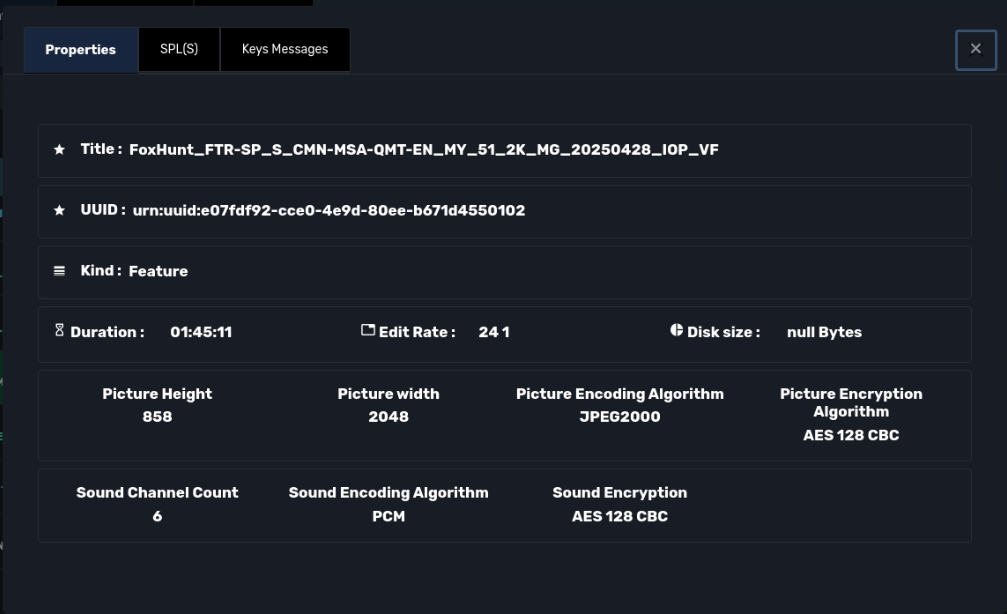
| Field | Description |
|---|---|
| Title | Full CPL name (includes asset ID, language, format, etc.) |
| UUID | Unique identifier for the CPL |
| Kind | Content type (Feature, Trailer, Ad) |
| Duration | Runtime (HH:MM:SS) |
| Edit Rate | Frame rate, e.g., 24 1 (24fps) |
| Disk Size | Actual file size on disk |
| Resolution | Picture width and height (e.g., 2048 x 858) |
| Picture Encoding | JPEG2000 |
| Picture Encryption | Displays if the content images is encrypted |
| Sound Channels | Number of audio channels (e.g., 6 = 5.1) |
| Sound Encoding | Sound encoding type such as PCM |
| Sound Encryption | Displays if the content audio is encrypted |
2. SPL(s) Tab #
Shows any Show Playlist (SPL) that includes this CPL:
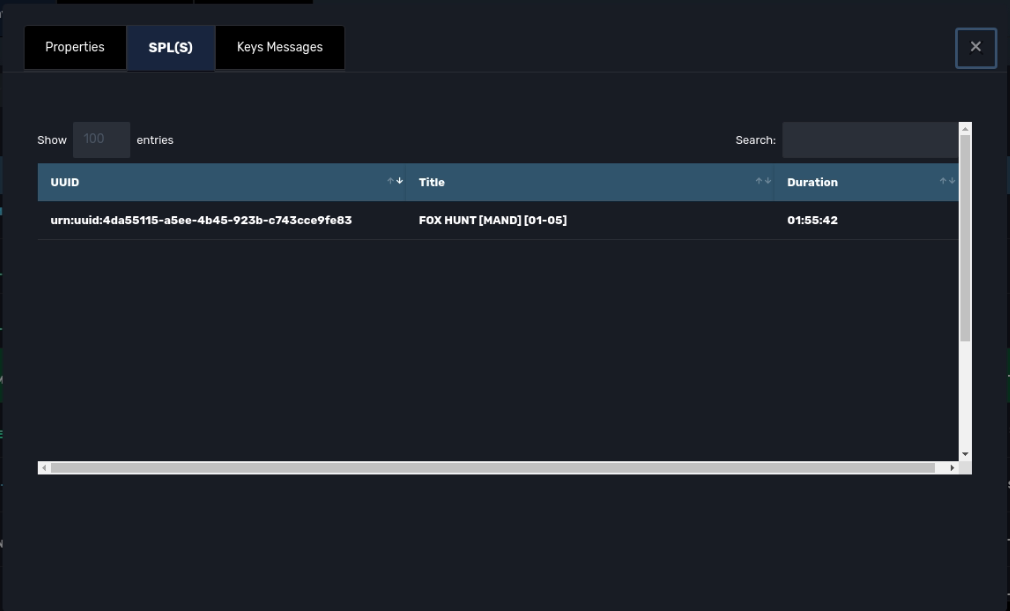
| Column | Description |
|---|---|
| UUID | Unique SPL ID |
| Title | Name of the playlist |
| Duration | Runtime of the full SPL |
This allows you to verify which shows are impacted by CPL issues (e.g., missing keys or bad ingest).
3. Keys Messages Tab #
Displays all related KDMs (Key Delivery Messages):
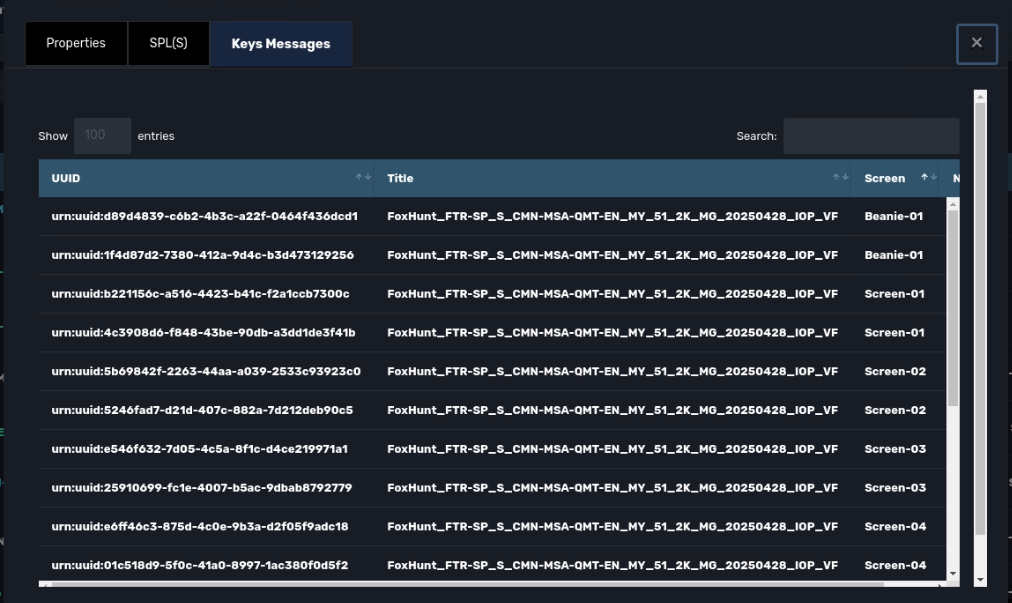
| Column | Description |
|---|---|
| UUID | KDM ID |
| Title | CPL title |
| Screen | Destination screen (e.g., Screen-01) |
🧹 Maintenance Use Cases #
- Identify CPLs and its locations
- Check encryption status and resolution before scheduling
- Confirm which screens have received specific content
- Locate and delete unused or unlinked CPLs to reclaim storage
✅ Summary #
The Composition Playlist tab is one of the most important tools in the TMS for:
- Content tracking and audit
- Playback readiness validation
- Storage cleanup and optimization
- Ensuring the correct version of media is used in active playlists
💡 Tip: Use the “Not Playable” filter regularly to detect potential content failures before they affect showtimes.