The Monitor Tab in the Expersys TMS Ingester module displays real-time progress of current ingest operations. This is where you can track the status of content being transferred to the LMS, including queued tasks, ongoing operations, and ingest-specific metadata.
🖼️ Interface Overview #
The screenshot below provides a visual breakdown of the Monitor Tab layout:
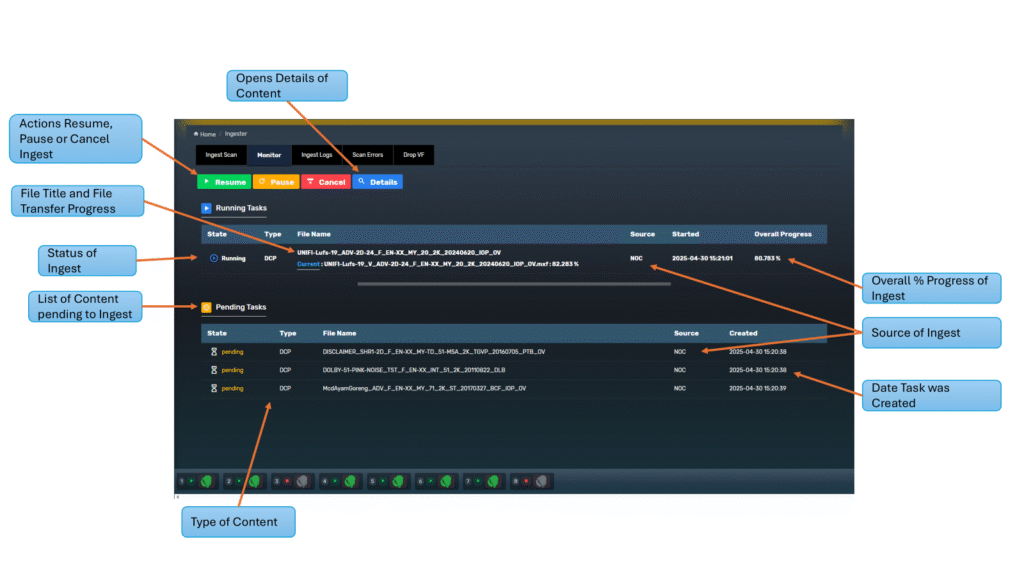
🔹 Monitor Tab Layout #
The Monitor tab consists of two main sections:
- Running Tasks
- Pending Tasks
1️⃣ Running Tasks #
This section lists any content actively being ingested into the TMS.
| Column | Description |
|---|---|
| State | Status of the ingest (e.g., 🟢 Running, ⏸️ Paused) |
| Type | Type of content (usually DCP or SPL) |
| File Name | Title of the ingest task (e.g., DCP CPL name) |
| Current | Displays the specific file currently transferring, with live progress percentage (e.g., 82.283%) or hashing verification progress |
| Source | Indicates where the content is being ingested from (e.g., USB, NOC, Screen) |
| Started | Timestamp of when the ingest task began |
| Overall Progress | The full task progress as a percentage of all components (MXF, XML, etc.) |
2️⃣ Pending Tasks #
Below the running task is the queue of upcoming ingest jobs, waiting to be processed.
| Column | Description |
|---|---|
| State | Always shows as 🕓 pending until it’s picked up for ingest |
| Type | DCP or SPL |
| File Name | The full CPL or package title |
| Source | Where the job is coming from (e.g., FTP, USB, NOC) |
| Created | Timestamp when this task was added to the queue |
Multiple jobs may be stacked here based on:
- Batch ingest from
Select All - Multiple ingest sources
- Manual content uploads
🔘 Monitor Tab Controls #
Located above the task list, you’ll find interactive control buttons:
| Button | Function |
|---|---|
| 🟢 Resume | Resume paused ingest task |
| 🟡 Pause | Temporarily halt the active transfer |
| 🔴 Cancel | Abort the currently running task |
| 📄 Details | Open file-by-file log for the selected task |
These controls provide flexibility in managing bandwidth, avoiding schedule clashes, or recovering from network errors.
🧾 Ingest Task Details View #
Clicking the Details button will open a modal showing full ingest metadata and file-level progress.
Here’s how it looks:
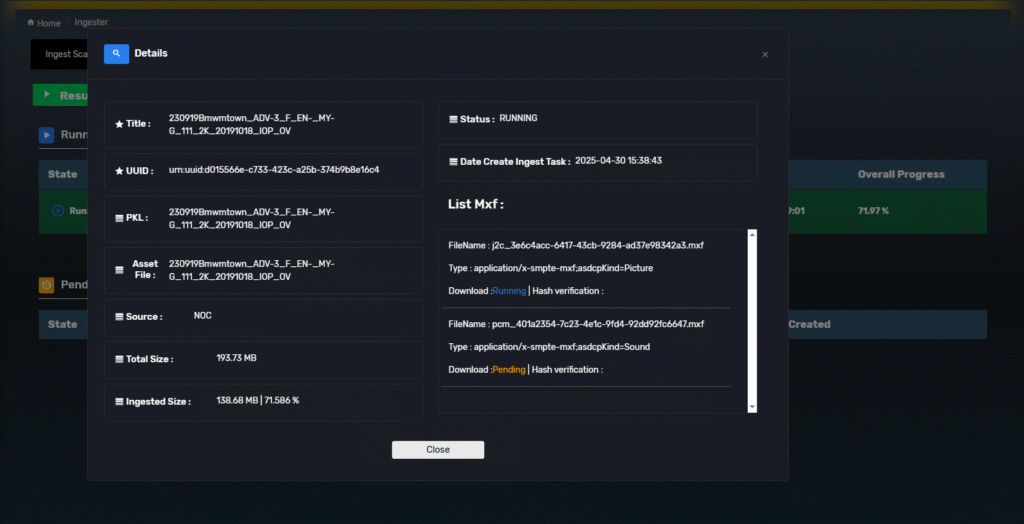
📋 Breakdown of Details Popup #
| Field | Description |
|---|---|
| Title | Name of the CPL or asset being ingested |
| UUID | Unique content identifier |
| PKL | The asset’s Packing List filename |
| Asset File | CPL/Asset package root |
| Source | Where the ingest is coming from (e.g., NOC) |
| Total Size | Total file size of the DCP package |
| Ingested Size | Live progress (e.g., 138.68 MB / 193.73 MB) |
📄 List MXF (File-by-File Status) #
Each ingest task shows detailed file progress:
| Field | Example |
|---|---|
| FileName | Unique MXF file identifier |
| Type | File type (e.g., Picture, Sound) |
| Download | Shows Running, Pending, or Completed |
| Hash verification | Placeholder for future hash check result |
This lets you verify which files are transferring, which are queued, and if any have failed or stalled.
🔁 Automatic Queue Management #
- The TMS handles one task at a time in serial
- Once the Running Task finishes, the next Pending Task automatically begins
- Paused or failed tasks stay in the queue until resumed or removed
✅ Summary #
The Monitor Tab provides everything you need to oversee and manage your ingest operations, including:
- Live file transfer visibility
- Task queue and scheduling
- Detailed transfer progress
- Full control to resume, pause, or cancel jobs