The Playlist Builder module in TMS allows cinema operators to create, edit, and manage Show Playlists (SPLs). These playlists control the sequence of DCP content, trailers, advertisements, and automation cues for each screen.

🖼️ Interface Overview #
Main Functional Areas
| Section | Function |
|---|---|
| Display Multiplex | View all content across the multiplex |
| Refresh | Reload the content listing |
| Ingest SPLs | Assign SPLs to specific screens |
| Search Filter | Search content by title |
| New, Save, Open | Create, save, or load playlists |
| Add Segment / Marker | Insert automation control or segment breaks |
| Content Panel | Select content to build the playlist |
| Editor Pane | Drag content here to construct the SPL |
🔸 Editor Panel (Right Side) #
Drag items from the left into this panel to build your playlist (SPL). Here you can:
- Add content in sequence
- Insert automation markers (e.g., light dim, format switch)
- Create segments for trailers, features, ads, etc.
📋 Playlist Controls #
| Button | Action |
|---|---|
| ➕ New | Start a new playlist |
| 💾 Save | Save current playlist |
| 📂 Open | Load a saved SPL for editing |
| 🟦 Ingest SPLs | Ingest the full SPL and content to selected screens |
🔹 Creating a New Playlist #
Step 1: Click “+ New”
- This will give a clear Editor Pane on the right side.
Step 2: Add Content
Drag or Double Click from the following sections:
| Type | Description |
|---|---|
| 🎞️ DCP | Feature films, trailers, ads (CPLs) |
| 🎛️ Automation Cues / Macros | Lights, projector formats, audio settings |
| 🎵 Presets | Preconfigured sequences like PreShow 2D Scope, End Show |
You can drag these into the timeline on the left side of the editor.
Step 3: Arrange Timeline
- Reorder clips and cues by dragging
- Insert automation commands between content to manage lights, volume, or projector settings
- Click items to edit cue properties (e.g., start offset, volume override)
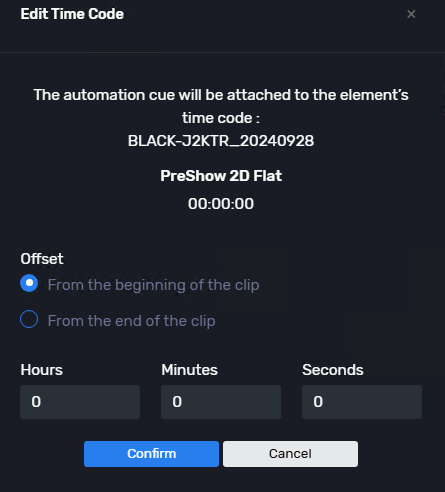
Step 4: Adding Automation / Macros
- Click on a Content listed in the Editor Pane
- Double click or drag and drop the Automation Command
- Set it to execute either from the beginning or end of clip
- Set time offset if required
💾 Save Playlist #
Step 1: Click “Save“
Step 2: Set the SPL with appropriate “SPL Title, Display Mode, Screen Model, HFR“
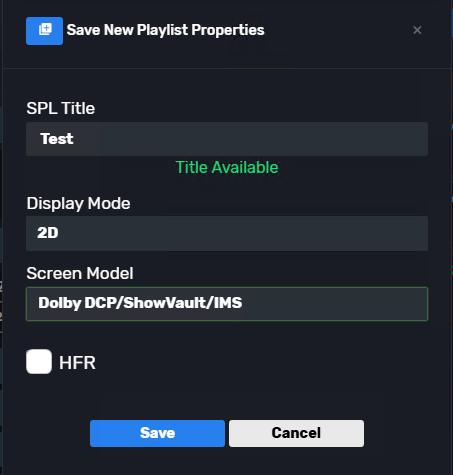
| Field | Description |
| SPL Title | Name of the playlist |
| Display Mode | 2D or 3D format |
| Screen Model | Target server type (Dolby, IMAX, etc.) |
| HFR | High Frame Rate toggle for compatible content |
📌 Tip: “Save As New” option appears when saving an Edited existing SPL, this is to prevent overriding previous SPL.
📂 Opening an Existing SPL (Show Playlist) #
Once you’ve created and saved Show Playlists (SPLs), you can reopen them for further editing or review.
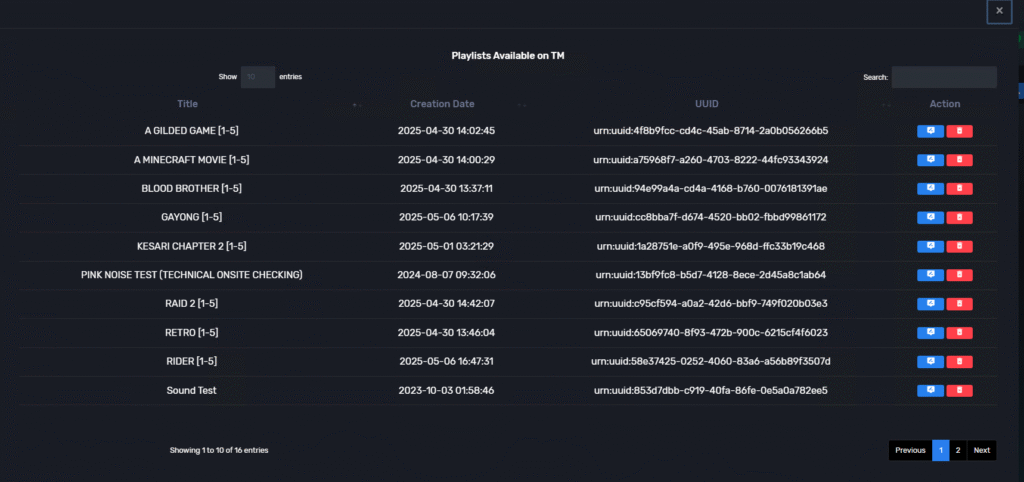
🖼️ Interface Overview #
The Open SPL pop-up displays a list of all playlists saved in the TMS.
| Column | Description |
|---|---|
| Title | The playlist name (usually reflects the movie or event). |
| Creation Date | The date and time the playlist was created. Helps in identifying the most recent SPLs. |
| UUID | Unique identifier for the SPL, useful for technical reference or version tracking. |
| Action | Two buttons: 🟦 Open to load the SPL into the editor, 🟥 Delete to remove the playlist from the system. |
🔹 How to Open an SPL: #
- Click Open in the top bar of the Playlist Builder.
- A list of all SPLs appears, sorted by creation date.
- Use the Search field to filter by title or keywords.
- Click the 🟦 icon to load a playlist into the editor pane.
- The full structure of the playlist—including segments and automation—will now be editable.
🗑️ Use the red 🟥 Delete button carefully. Deleted SPLs cannot be recovered.
✏️ Use Cases for Opening SPLs #
- Modify or update a show playlist before a screening.
- Insert additional automation cues or content.
- Clone an existing playlist for a new screen/time slot.
- Review macro placements or segment durations.
If you have any questions, please contact our support team.