The Playback Control module in Expersys TMS allows operators to manage currently playing Show Playlists (SPLs) in real time. Whether running in Manual or Scheduled mode, this screen provides live playback feedback, SPL navigation tools, and access to macros and device controls.
🖼️ Interface Overview #
The following screenshot shows the Playback Control interface, including playlist cue tracking and control buttons:
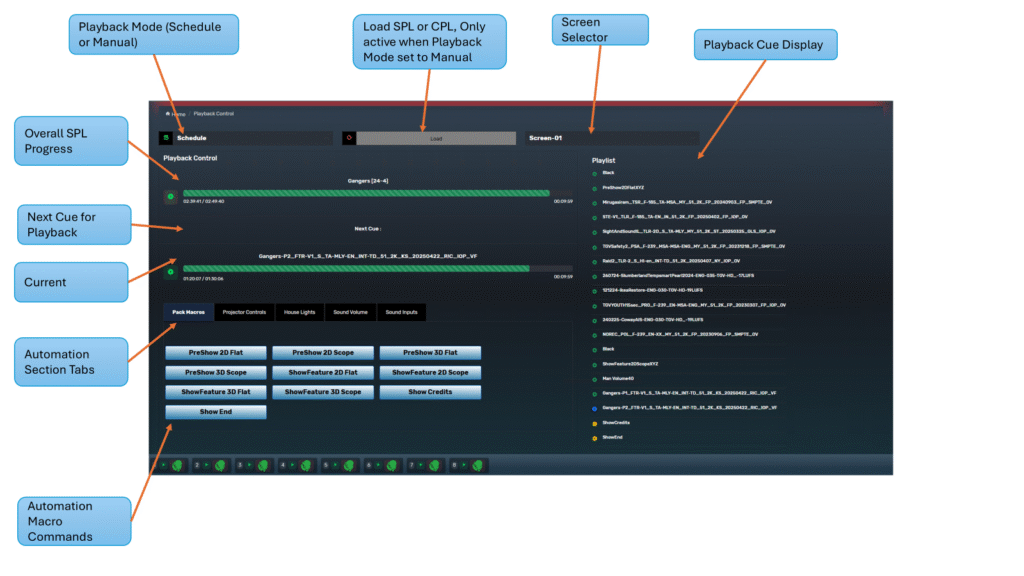
🔹 Manual vs Schedule Mode #
At the top left, you can toggle between:
| Mode | Description |
|---|---|
| Manual | Playback actions are controlled manually via buttons; macros can be triggered at any time |
| Schedule | Playback is handled automatically by Scheduler; manual controls and macros are locked unless overridden |
✅ In Manual mode, operators have full control to pause, skip, or execute macros.
🎬 Playback Cue Display #
The center of the screen displays:
| Field | Description |
|---|---|
| Current SPL Title | Shows the active playlist segment title (e.g., Feature, Trailer) |
| Progress Bar | Indicates elapsed vs total time (with exact timecodes) |
| Next Cue | Displays the next SPL element queued for playback |
| Upcoming Title | Also includes its playback bar and duration |
▶️ Manual Playback Controls #
Available only in Manual Mode, the black bar in the middle shows action buttons:
| Button | Action |
|---|---|
| ⏪ | Jump Back to beginning of segment |
| ◀️ | Skip Back to previous cue |
| ⏸️ | Pause playback |
| ▶️ | Resume playback |
| ⏩ | Skip Forward to next cue |
| ⏭️ | Jump Forward to end of current segment |
These buttons allow precise navigation across trailers, ads, or main features without interrupting automation.
📋 Playlist Panel (Right Side) #
The panel on the right lists the full playlist (SPL) currently loaded for the selected screen. Each item represents a cue such as trailers, ads, feature content, or automation commands (e.g., lights, projector format changes).
Cue Status Indicators
| Icon | Meaning |
|---|---|
| 🟢 Green Dot | Playback or automation cue has completed successfully |
| 🔵 Blue Dot | Cue is currently playing or executing |
| 🟡 Yellow Dot | Cue is queued or pending execution |
| 🔴 Red Dot | Playback was interrupted, or automation failed or was skipped |
⚙️ Quick Macros Section #
Located below the playback controls, the Quick Macros Section displays macro execution buttons grouped by functionality. These are customizable and reflect your current setup in the Quick Macro Settings and Macro Library.
Tabs You May See:
| Tab Name | Function Group |
|---|---|
Pack Macros | Full show flows: PreShow, Feature, Credits, End |
Projector Controls | Lamp On/Off, Format Change, Douser Toggle |
House Lights | Cue-based lighting control |
Sound Volume | Predefined fader level settings |
Sound Inputs | Switching between audio sources (TMS, HDMI, AES, etc.) |
Macro Buttons
Examples of automation buttons that may appear (custom per cinema):
PreShow 2D FlatShowFeature 3D ScopeShow EndLights DownVolume 5.1
🛠️ These buttons execute macro commands in real time as defined under the TMS Quick Macro Settings module.
✅ Summary #
The Playback Control screen is the live control center for cinema playback operations. Use it to:
- Manually control trailers, ads, and feature playback
- View playback timeline and upcoming cues
- Execute macros instantly based on real-time needs
- Verify active content during live sessions
If you have any questions, please contact our Support Team.