The TMS Ingester module allows you to scan, import, monitor, and manage content such as DCPs and Show Playlists (SPLs) into the Theatre Management System (TMS). It supports multiple ingest sources, tracks ingest status, and provides error handling for failed or incomplete transfers.
🖼️ Interface Overview #
The image below shows the TMS Ingester screen with all labeled features:
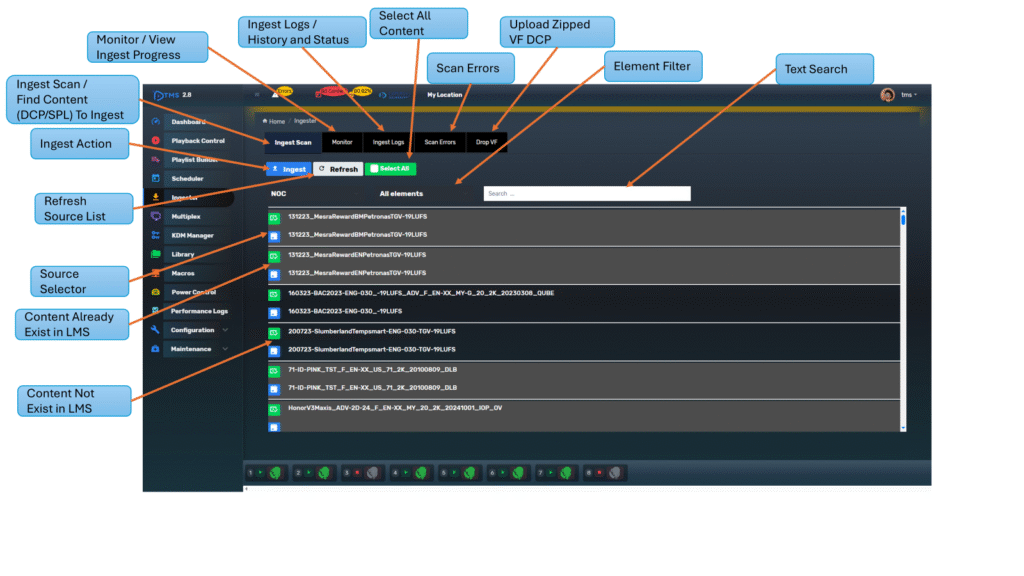
🔹 Main Tabs in the Ingester #
| Tab | Purpose |
|---|---|
| Ingest Scan | Browse content (DCP/SPL) available from sources like LMS, screens, USB, or FTP |
| Monitor | Shows active ingest tasks and queue |
| Ingest Logs | Provides a historical log of completed, failed, or cancelled ingests |
| Scan Errors | Displays errors found during source scans (e.g., corrupted or missing metadata) |
| Drop VF | Upload zipped VF (Version File) DCPs directly into LMS |
🔸 Ingest Scan – Finding Content to Ingest #
This is the default tab when opening the Ingester.
Key Features:
| Element | Description |
|---|---|
| Ingest Button | Begins transfer of selected content to LMS |
| Refresh Button | Re-scans the selected source for updated content |
| Select All | Marks all listed content for bulk ingest |
| Element Filter | Dropdown filter (e.g., DCP, SPL) to narrow results |
| Text Search | Allows typing to quickly locate specific content |
| Source Selector | Dropdown to choose ingest source (e.g., Screen-01, USB, FTP) |
🔸 Monitor Tab – Live Ingest Progress #
The Monitor tab shows content that is currently being transferred, or waiting in the queue.
It includes:
- ✅ Ingesting now
- ⏸️ Paused tasks
- 💤 Queued content
- ⏩ Resume / Pause buttons
- ❌ Cancel option
Use this to track:
- Large transfers (e.g., 200GB+ DCPs)
- Simultaneous ingests from different sources
- Bandwidth or disk performance impacts
🔸 Ingest Logs – Completed History #
Shows all past ingests including:
| Detail | Info |
|---|---|
| Status | Completed, Failed, Cancelled |
| Type | DCP / SPL |
| Timestamp | Start/End times |
| Details | Path, size, duration, destination |
| Filter/Search | Find by keyword, type, or result |
Clicking the Details button shows full ingest metadata and outcomes.
🔸 Scan Errors – Incomplete or Corrupt Files #
This tab lists content that couldn’t be loaded during scan due to:
- Corrupted XML metadata
- Unsupported format
- Missing CPL or PKL components
- Unfinished file copy on USB/FTP
🛠 Use this tab to clean up ingest issues before retrying.
🔸 Drop VF – Upload VF DCP Files (Optional) #
Used to upload zipped VF DCP packages to LMS.
Supports:
- VF add-on reels
- Ad packs
- Alt-language content
Drag & drop the .zip file and follow the upload instructions.
📄Ingest Scan Tab (DCP & SPL Import Guide) #
The Ingest Scan tab in the Expersys TMS allows you to import DCPs and Show Playlists (SPLs) from local or remote sources into the TMS Library Management System (LMS). This is the first step to make content available for scheduling and playback.
🖼️ Interface Overview #
Below is the current layout of the Ingest Scan Tab, showing selectable content, filters, and action buttons.
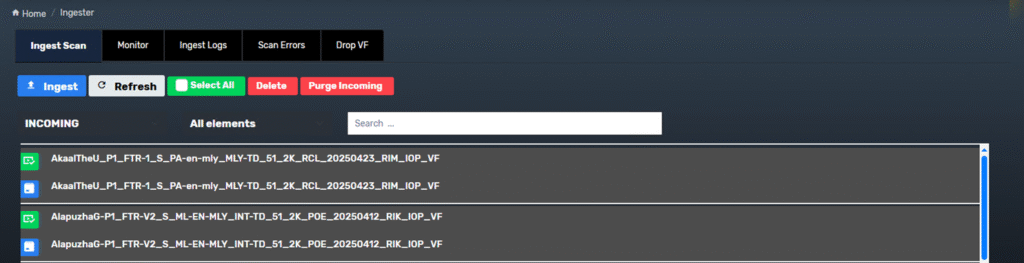
🔹 Main Functions #
| Element | Function |
|---|---|
| Source Selector | Dropdown to choose source (USB, FTP, LMS, Screens, INCOMING) |
| Ingest | Transfers selected content to LMS |
| Refresh | Re-scan the selected source |
| Select All | Selects all displayed content items |
| Delete (INCOMING only) | Deletes selected files from the FTP folder |
| Purge Incoming (INCOMING only) | Deletes all files from the FTP directory |
| Text Search | Filters results using partial or full filename |
| Element Filter | Filter by DCP / SPL types |
🎨 Visual Indicators #
| Visual Style | Meaning |
|---|---|
| ⚫ Black Tile | Content does not exist in LMS (can be ingested) |
| ⚪ Grey Tile | Content already exists in LMS |
| 🟩 Green Tile | Content that has been selected for ingest |
✅ To ingest: Click to select a content row (it will turn green), then press the Ingest button.
📁 INCOMING Source – FTP Transfers #
When content is sent to the TMS via FTP, it appears under the “INCOMING” source. This special folder includes additional actions:
| Action | Function |
|---|---|
| Delete | Deletes selected files from the INCOMING FTP folder |
| Purge Incoming | Deletes all files in the INCOMING FTP folder (use with caution) |
Use this for:
- Temporary ingest of trailers, ads, or support files
- Cleaning up failed or expired FTP transfers
🧭 Step-by-Step: How to Ingest Content #
✅ Step 1: Select Source
From the left sidebar, click Ingester → Select Source (e.g., USB, Screen, FTP)
✅ Step 2: Filter & Search
- Use the Text Search bar to quickly locate a CPL or title
- Apply Element Filter to show only DCPs or SPLs
✅ Step 3: Select Content
- Click each content row to select it
→ the row will turn 🟩 green - Or press Select All to queue all visible items
✅ Step 4: Click Ingest
- All selected content will be transferred into the LMS
- The system will automatically switch to the Monitor tab
⚠️ If Content Does Not Appear #
| Issue | Possible Reason |
|---|---|
| Content missing | Corrupt XML / Missing PKL or CPL |
| “Source Offline” | FTP/USB/NAS not connected or unreachable |
| USB not detected | USB not mounted or unsupported format (e.g., exFAT recommended) |
🔄 What Happens After Ingest? #
- 📥 Content becomes available in Library, Scheduler, and Playlist Builder
- 📝 Logs appear in Ingest Logs tab
🧠 Operator Tips #
- ✅ TMS scans all libraries in the background and updates itself every few minutes depending on how many sources available.
- If you just sent a content to the FTP of INCOMING or plugged in a USB and don’t see the Content, try to refresh the source before ingest
- Delete unneeded files from INCOMING to free space
- Use search and filters to avoid accidental multi-DCP ingest
If you have any questions please contact Expersys Support Team.