The Calendar View provides a timeline-based visual scheduler for all screens, allowing cinema operators to manually create, link, or manage show sessions with real-time feedback on session status, errors, and device activity.
🖼️ Interface Overview #
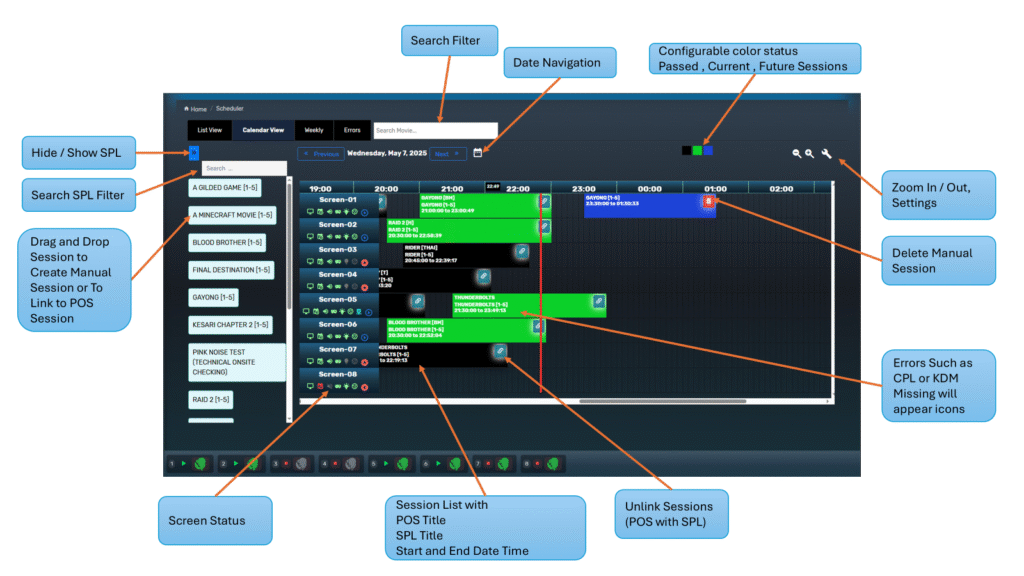
| Element | Function |
|---|---|
| SPL Panel (Left) | Toggle to show/hide list of SPLs for manual scheduling |
| Search Filters | Filter by movie name or screen |
| Date Navigation | Move between days using arrows or date picker |
| Color Indicators | Configure visual status for Past (Black), Current (Green), Future (Blue) sessions |
| Zoom & Settings | Adjust time scaling and layout preferences |
| Session Blocks | Each block represents a scheduled POS or Manual session with SPL linkage |
| Screen Rows | Timeline layout showing sessions for each screen in parallel |
| Click Screen Name | Opens screen dashboard with live status and ingest tasks |
⏱️ The system auto-scrolls to the current time on page load.
➕ Creating / Linking / Deleting Sessions #
| Action | Description |
|---|---|
| Unhide SPL List | Click the arrow to expand SPL options |
| Drag SPL → Calendar | Drop onto a time slot to create a Manual Session |
| Drag SPL → POS Session | Link SPL to existing POS session via confirmation popup |
| Unlink POS Session | Click the ⛓️ chain icon on a session to remove its SPL link |
| Delete Manual Session | Click the 🗑️ icon in the session block to remove it |
| Auto Transfer | TMS will schedule missing CPL and KDM transfers automatically |
Drag SPL → Calendar
Delete Manual Session
⚠️ Session Block Error Indicators #
Each session block provides real-time status based on content and KDM availability:
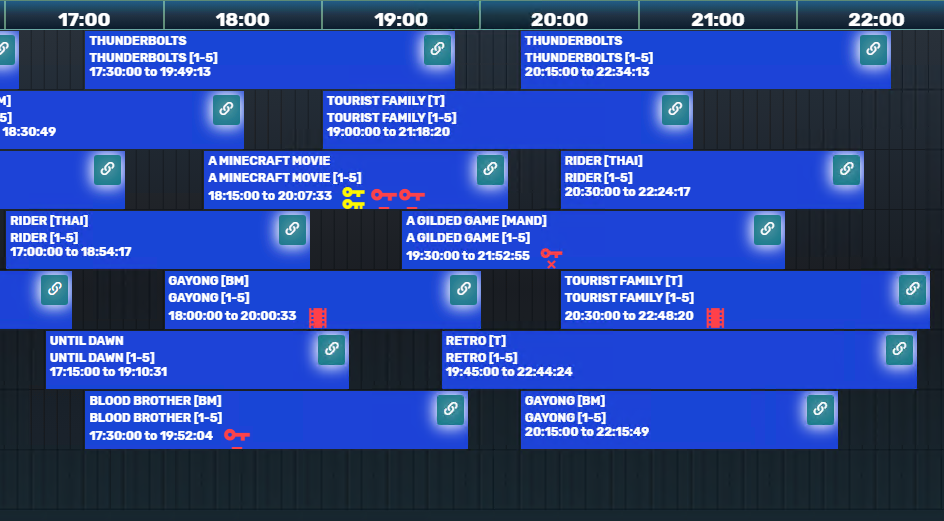
| Icon | Meaning |
|---|---|
| 🟥 Red Key Blinking | KDM expired or missing – playback will fail |
| 🟥 Red Double Key Blinking | KDM that is going to expires, will expire by the session start time |
| 🟨 Yellow Key Blinking | KDM expiring within 48 hours – attention needed |
| ⚪ White Key Blinking | KDM not yet valid (future date) |
| 🟥 Red Film | CPL missing or not playable detected |
💡 Clicking a session opens Session Details for complete CPL/KDM diagnostics.
🎛️ Screen Dashboard View #
Clicking on a screen name (e.g., Screen-05) opens a real-time dashboard:
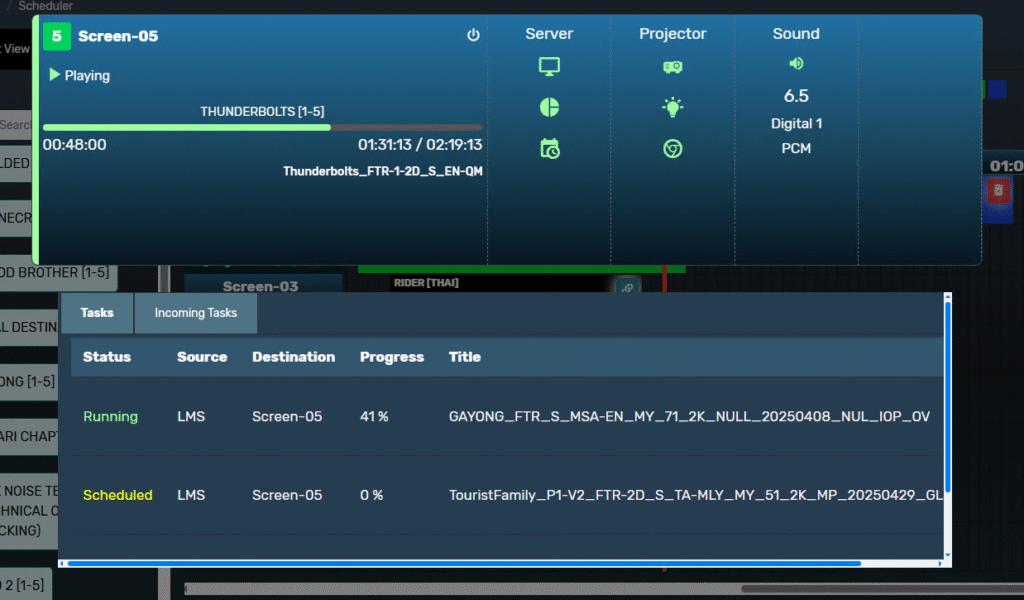
| Panel | Description |
|---|---|
| Playback Bar | Shows current content and timecode |
| Now Playing | SPL title and asset information |
| Server Status | Online state, schedule mode, drive access |
| Projector | Power, lamp, douser, and lens movement status |
| Sound Format | Channel layout (e.g., 5.1 PCM, Dolby Atmos) |
| Ingest Tasks | Ongoing and scheduled content transfers for this screen |
This is an extension to the Screen Placeholders on the Left Side that gives icon indicators for each screen status
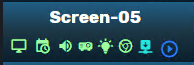
| Icons | Description |
|---|---|
| Screen Icon | Shows state of Server (Green – Online, Red – Offline) |
| Schedule Icon | Show state of Scheduler (Green – Enabled, Red – Manual) |
| Sound Icon | Show state of Sound Processor (Green – Online, Red – Offline) |
| Projector Icon | Show state of Projector (Green – Online, Red – Offline) |
| Light Icon | Show state of Light (Green – On, Grey – Off) |
| Douser Icon | Show state of Light (Green – Open, Grey – Closed) |
| Ingest Icon | Indicates screen currently has ingest going on. |
| Playback State Icon | Show state of Playback, Either Play, Stop, Pause, Unknown, Offline |
If you have any questions, please contact our support team.